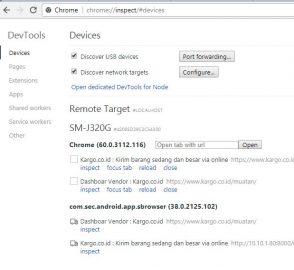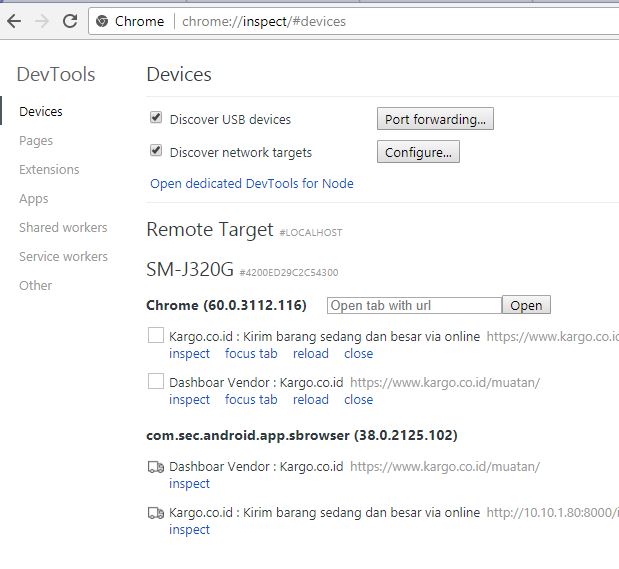When we develop mobile website, sometimes we found some bugs that only produced in Mobile Browser. For instance, Object.assign() is javascript method that may not supported in many mobile browser. If we want to debug or inspect element in smartphone browser, we can use Google Chrome Remote Debugging features.
I will assume that we are using Samsung Smartphone in this case. If you are using another phone, please download the drivers
Here are the steps:
Preparation:
1. Make sure you have the latest version Google Chrome
2. Download “adb” at https://developer.android.com/studio/releases/platform-tools.html
3. Install Samsung Drivers for debugging in PC / Laptop ( http://developer.samsung.com/galaxy/others/android-usb-driver-for-windows )
4. Activate “Development mode” in your Smartphone
Execution:
1. Plugin your smartphone to PC (use non-MTP if the devices not appear in Google Chrome Browser later)
2. Detect your devices using “adb devices” in your command prompt / cmder
3. Open your Google Chrome Browser in PC and type “chrome://inspect” in URL
Remote Debugging:
1. Open your mobile browser in Smartphone
2. Open any website / page url that you want to debug or inspect
3. Go to Google Chrome Browser and inspect
Happy remote debugging mobile browser !